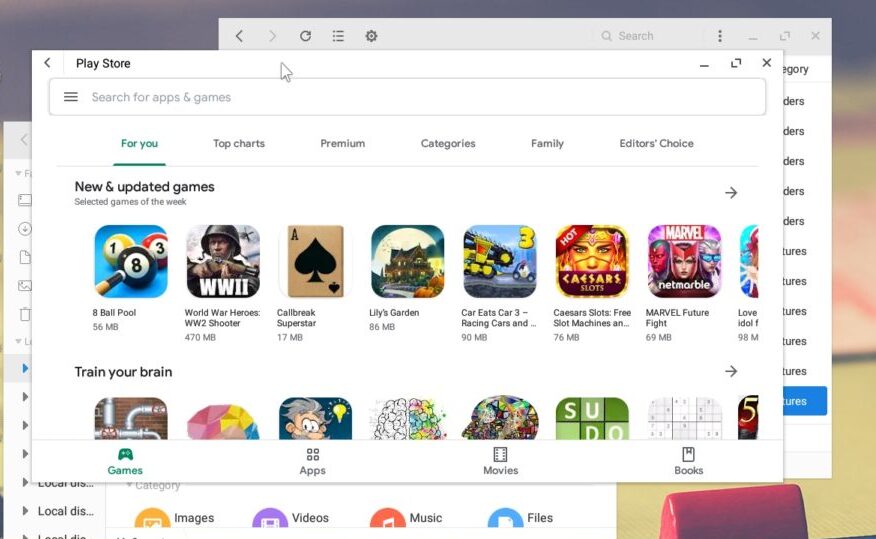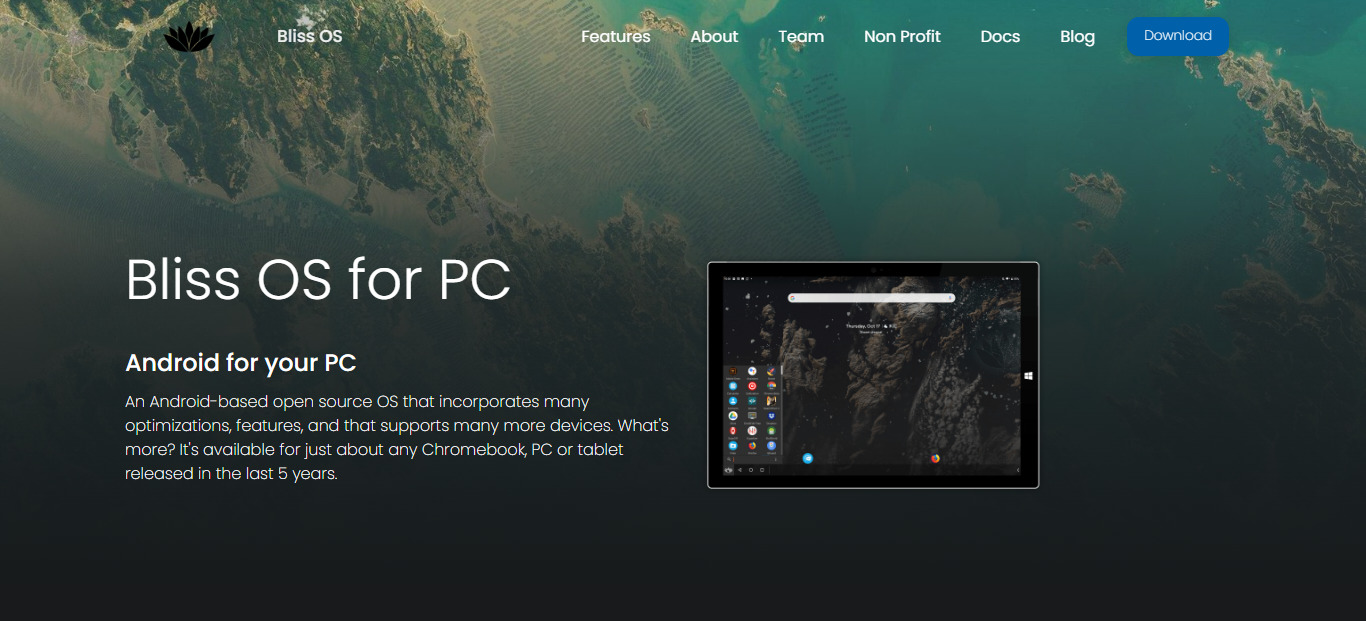An Android emulator is software that allows you to run Android apps and games on your PC or Mac. They provide a way to test and debug Android apps, as well as to play your favorite Android games or use Android apps on their desktop or laptop computers. There are many Android emulators available, each with its own set of features and capabilities. In this article, we will introduce you to some of the best Android emulators for PC and Mac.
One of the main benefits of using an Android emulator is that it allows you to use apps and games that are only available on the Android platform. It also allows you to experience the Android operating system on a larger screen, which can be especially useful for developers or for those who prefer to use a keyboard and mouse. Whether you are looking for a way to test your app, play your favorite mobile games, or just want to experience Android on a larger screen, an Android emulator can be a useful tool.
Also Check:- Best VPNs for Laptop
Best Android Emulators for PC and Mac
BlueStacks
BlueStacks is a popular Android emulator that allows users to run Android apps and games on their computer. With BlueStacks, users can enjoy the convenience of using their favorite mobile apps on a larger screen, as well as take advantage of the increased processing power and storage of their desktop or laptop.
BlueStacks was first released in 2011 and has since become a popular choice for users looking to run Android apps on their PC. The emulator is available for Windows and macOS and can be downloaded for free from the BlueStacks website. In addition to running Android apps, BlueStacks also has its own app store, called the BlueStacks App Player, which features a wide selection of popular Android apps and games.
One of the main benefits of using BlueStacks is the ability to play mobile games on a larger screen with the use of a keyboard and mouse. This can provide a more immersive and comfortable gaming experience, especially for users who prefer using a physical keyboard and mouse over a touchscreen. BlueStacks also allows users to easily switch between multiple apps and games, making it a convenient choice for users who want to multitask or switch between different apps and games frequently.
Nox Player
Nox Player is a free Android emulator that allows users to run Android apps and games on their computer. It is available for download on both Windows and Mac operating systems. Nox Player is designed to provide users with a seamless and smooth experience when running Android apps on their computer, and has a user-friendly interface that is easy to navigate.
One of the main advantages of using Nox Player is the ability to customize the emulator according to the user’s preferences. Nox Player allows users to customize the size and resolution of the emulator window, as well as the CPU and memory allocated to the emulator. This can be particularly useful for users who want to optimize the performance of the emulator for specific apps or games.
In addition to running Android apps, Nox Player also has its own app store, called the Nox App Center, which features a wide selection of popular Android apps and games. The emulator also has support for keyboard mapping, which allows users to control Android games using their keyboard and mouse. This can provide a more comfortable and immersive gaming experience for users who prefer using a physical keyboard and mouse over a touchscreen.
KoPlayer
KoPlayer is another best Android emulator that allows users to run Android games and apps on their personal computers. It is a free, lightweight, and user-friendly software that is compatible with Windows and Mac operating systems. With KoPlayer, users can experience the full functionality of an Android device on their desktop, including access to the Google Play Store and the ability to use their keyboard and mouse to control games and apps.
One of the standout features of KoPlayer is its ability to record gameplay and create video tutorials. This can be especially useful for users who want to share their mobile gaming experiences with others or create content for online platforms. In addition to recording gameplay, KoPlayer also includes a built-in screenshot function, which allows users to capture and share images of their favorite games and apps.
Overall, KoPlayer is a powerful and reliable tool for anyone who wants to bring the versatility of Android to their desktop computer. Whether you’re a casual gamer looking to play your favorite mobile games on a larger screen or a developer testing out your latest app, KoPlayer has something to offer. With its wide range of features and compatibility with a wide range of devices, it’s no wonder that KoPlayer is a popular choice among Android users.
LDPlayer
LDPlayer is a versatile Android emulator for PC users to play mobile games on their computers. It is designed with the latest technology and a user-friendly interface, allowing users to have a smooth and stable gaming experience on their PCs. LDPlayer has a wide range of features that enhance the gaming experience, including key mapping and high FPS options.
In addition to gaming, LDPlayer can also be used for other Android-related tasks, such as testing and debugging Android apps. It is compatible with a variety of operating systems, including Windows 10, 8.1, 8, and 7. LDPlayer is constantly updating and improving its performance, making it one of the most reliable and efficient Android emulators available.
LDPlayer is a great choice for gamers who want to play mobile games on their PCs without the hassle of transferring files or worrying about compatibility issues. It is also a useful tool for developers who want to test and debug their Android apps on a larger screen. Overall, LDPlayer is a reliable and user-friendly Android emulator that offers a smooth gaming experience on a PC.
MEmu
MEmu is also one of the best Android emulators for PC that allows users to run Android applications and games on Laptop Windows. It is a popular choice for those who want to play mobile games on their PC or Mac, or who want to test out Android apps before installing them on their mobile devices. MEmu is free to download and use, and it is available for Windows and Mac operating systems.
One of the key features of MEmu is its support for multiple Android versions, including Android 4.4, 5.1, 7.1, and 8.0. This means that users can choose the version of Android that best fits their needs, whether they want the latest and greatest features or prefer a more stable and reliable version. MEmu also supports various hardware configurations, including AMD and Intel chipsets, so users can customize their emulator to match their own hardware setup.
In addition to its wide range of compatibility options, MEmu also boasts a number of useful features and tools. These include the ability to assign keyboard and mouse controls to touchscreen actions, a built-in GPS emulator for testing location-based apps and games, and support for file sharing between the emulator and the host computer. With these features and more, MEmu is a powerful and convenient way for users to experience the world of Android on their own terms.
PrimeOS
PrimeOS is a free and open-source operating system designed for use on personal computers and laptops. Based on the Android-x86 project, it allows users to run the Android operating system on x86-based hardware, providing a native Android experience on traditional PCs. PrimeOS was created with the goal of bringing the functionality and features of a smartphone or tablet to the desktop, providing a more seamless and convenient way to use Android apps and games on a larger screen.
One of the main features of PrimeOS is that it includes a custom desktop environment called “Launcher,” which is designed to make it easy for users to access and use their Android applications. The Launcher provides a familiar and intuitive interface, similar to what users would see on an Android device, complete with a home screen, app drawer, and notification tray. This allows users to easily navigate and use their Android applications just as they would on a mobile device.
Other key benefits of PrimeOS is that it allows users to access and use the vast array of Android apps and games on their PC or laptop. With a wide range of productivity, entertainment, and communication apps available on the Android platform, PrimeOS provides a convenient way to use these apps on a larger screen and with the added benefits of a traditional desktop or laptop.
Additionally, PrimeOS includes a number of features and tools that are specifically designed for use on desktop and laptop computers. These include a taskbar, start menu, and support for keyboard and mouse input, making it easy for users to navigate and use the operating system just as they would on a traditional desktop or laptop. Overall, PrimeOS is a powerful and feature-rich operating system that provides a seamless and convenient way to use Android apps and games on traditional PCs and laptops.
GameLoop
GameLoop is an Android emulator developed by Tencent that allows users to play mobile games on their PC. It is designed specifically for gaming and offers a number of features that make the experience more immersive and convenient. With GameLoop, users can take advantage of higher-performance hardware, larger screens, and keyboard and mouse controls to enhance their gaming experience.
GameLoop is a popular choice for Android gamers looking to play on a larger screen or with more precise controls. It is also a useful tool for developers who want to test their games on a PC before releasing them on mobile devices. The emulator is regularly updated to support the latest games and is compatible with a wide range of Android devices.
In addition to being a powerful emulator, GameLoop also offers a variety of additional features that make it a comprehensive gaming platform. It includes a social feature that allows users to connect with friends, join clans, and participate in tournaments. It also offers a built-in video recorder and support for multiple accounts, making it easy to switch between different games and accounts. Overall, GameLoop is a powerful and feature-rich emulator that offers a seamless gaming experience on PC.
Phoenix OS
Phoenix OS is a free, open-source operating system based on the Android mobile platform. It is designed to bring the features and functionality of Android to desktop computers and laptops, allowing users to run Android apps on their larger screens with the added benefits of a full-sized keyboard and mouse. Phoenix OS is particularly popular among users who want to run Android on their PCs, but don’t want to use an emulator or virtual machine.
One of the key features of Phoenix OS is its customizability. The operating system includes a wide range of customization options, including the ability to change the desktop layout, theme, and icon set. It also includes a range of built-in tools and utilities, such as a file manager, a task manager, and a system monitor.
In addition to its desktop features, Phoenix OS also includes many of the same features and apps found on Android devices. This includes access to the Google Play Store, allowing users to download and use a wide range of Android apps on their desktop computer. It also includes support for popular messaging and social media apps, as well as a range of productivity and entertainment apps.
Moreover, Phoenix OS also includes a range of features that make it suitable for use as a general-purpose operating system. It includes a file manager, a web browser, and support for a wide range of file formats. It also includes support for a range of languages, making it accessible to users around the world. Overall, Phoenix OS is a versatile and powerful operating system that is well worth considering for those looking for an alternative to traditional desktop operating systems.
Andy
Andy is a popular Android emulator that allows users to run Android apps and games on their PC or Mac. One of the key features of Andy is its integration with the Google Play Store, which means that users can easily download and install their favorite apps and games directly from the store. This is especially useful for users who want to use apps and games that are not available on their device, or for those who want to test out apps and games before installing them on their phone or tablet.
Another notable feature of Andy is its ability to run multiple instances of Android at the same time. This allows users to multitask and run multiple apps and games simultaneously, making it a great option for those who want to use their PC or Mac as a productivity tool. In addition, Andy offers a range of customization options, including the ability to change the resolution, aspect ratio, and orientation of the emulator.
In addition to its functionalities as an emulator, Andy also offers a variety of features to enhance your user experience. For example, it has a built-in GPS feature, which allows you to use location-based apps on your computer as if you were using your phone. Andy also has the ability to customize the resolution and other hardware properties of your virtual device, so you can fine-tune your experience to suit your needs.
Remix OS Player
Remix OS Player is a free Android emulator for Windows that allows users to run Android applications on their desktop or laptop computers. It is based on Android Marshmallow and is developed by Jide Technology, a startup based in Beijing, China. Remix OS Player also includes a number of other useful features. It has a customizable interface, with support for themes and different types of desktop layouts.
One of the key features of Remix OS Player is its user interface, which has been optimized for use on a desktop or laptop computer. It includes a taskbar, a start menu, and multi-window support, which makes it easy to multitask and switch between applications. It also includes support for keyboard and mouse input, making it easy to use with traditional desktop peripherals.
In addition to its user-friendly interface, Remix OS Player also offers high performance and low resource consumption. It is designed to run smoothly on most modern computer hardware, and it is able to run multiple applications at once without causing lag or slowing down the system. Overall, Remix OS Player is a reliable and efficient option for those who want to run Android applications on their desktop or laptop computers.
ARChon
ARChon is a custom runtime that allows users to run Android apps on their Chrome browser. It was developed by Vlad Filippov as a solution for running Android apps on Chrome OS, which did not natively support Android apps at the time. However, ARChon can also be used on other desktop operating systems, such as Windows, macOS, and Linux, to run Android apps in the Chrome browser.
To use ARChon, users must first install the Chrome browser on their desktop. Then, they can download an ARChon runtime and load it as an unpacked extension in their Chrome browser. After the runtime is installed, users can download Android apps in the form of APK files and load them into the runtime to run them in the Chrome browser.
ARChon has some limitations compared to running Android apps natively on a device. It may not support all Android apps and some apps may not run smoothly. Additionally, the performance of ARChon can depend on the hardware and software configurations of the user’s desktop. However, ARChon is a useful tool for users who want to run Android apps on their desktop and don’t have access to a device that natively supports Android.
Genymotion
Genymotion is a powerful Android emulator that allows developers to test their apps on a variety of virtual devices with different versions of the Android operating system. It is widely used by developers because of its speed, ease of use, and variety of features. This is especially useful for testing how well an app performs in different connectivity scenarios, such as when a user is on a weak or unstable network.
One of the key features of Genymotion is its ability to simulate various hardware configurations and sensors, such as GPS, accelerometer, and multi-touch input. This allows developers to test how their app will behave on different devices and under different conditions. Genymotion also includes a set of tools for debugging and profiling apps, including a logcat viewer and the ability to record screencasts.
In addition to its use by developers, Genymotion is also popular among Android enthusiasts who want to try out different versions of Android on their desktop or laptop. It can be installed on Windows, Mac, and Linux systems, and is compatible with a range of popular development tools such as Android Studio and Eclipse.
Android Studio
Android Studio is a free, open-source Integrated Development Environment (IDE) developed by Google for developing Android applications. It is based on the IntelliJ IDEA platform and includes features such as code completion, lint tools, a graphical debugger, and a flexible build system.
One of the key features of Android Studio is its live layout editor, which allows developers to see the layout of their app on different screen sizes and configurations in real-time. It also has a built-in emulator, which allows developers to test their app on a variety of virtual devices without having to physically install the app on a phone or tablet.
In addition to these features, Android Studio also includes tools for profiling and debugging your app, as well as support for version control systems such as Git. Overall, Android Studio is a comprehensive and powerful development environment for building Android apps and is the recommended choice for developers looking to create professional-quality apps for the Android platform.
Bliss OS
Bliss OS is a free and open-source operating system based on the Android mobile platform. It is based on the Android Open Source Project, so it is fully compatible with Android apps and features. It was designed to be installed on personal computers, smartphones, and tablets, and to provide a native desktop-style experience on larger screens.
One of the main features of Bliss OS is its ability to run Android apps on a desktop or laptop computer. This means that users can access the same apps and games that are available on their phone or tablet, but with the added convenience and functionality of a larger screen and keyboard. Bliss OS also supports customizing the interface and changing the look and feel of the operating system.
It allows you to use your device as a desktop computer, with support for keyboard and mouse input, multiple windows, and desktop-style app launchers. This makes it a great option for those who want to use their phone or tablet as a full-featured computer. Bliss OS also includes a number of customization options that allow you to customize the look and feel of your device. This includes support for different themes, icon packs, and custom wallpapers.
It also includes a range of privacy and security features, such as the ability to block ads and trackers and encrypt your data. In addition to running Android apps, Bliss OS also includes a number of additional features and tools designed for use on a desktop or laptop. These include a taskbar, file manager, and support for multiple windows. The operating system is also designed to be lightweight and efficient, making it suitable for use on older or low-spec computers.
MuMu App Player
MuMu App Player is an Android emulator that allows users to run Android apps and games on a PC or laptop. It is available for Windows and Mac operating systems. One of the benefits of using MuMu App Player is that it allows users to customize the resolution and size of the emulator window, as well as the density of pixels. This can be especially useful for users who want to play Android games on a larger screen or at a higher resolution.
MuMu App Player also offers support for multiple instances, which means that users can run multiple instances of the emulator at the same time. This can be useful for users who want to play multiple games or use multiple apps simultaneously. Additionally, MuMu App Player includes a range of features that can help to optimize the performance of the emulator and ensure smooth and stable operation. These features include the ability to set CPU and RAM usage limits, as well as the option to enable or disable hardware acceleration.
Overall, MuMu App Player is a useful tool for users who want to run Android apps and games on their computer. It offers a range of features and customization options that can help to optimize the user experience, and its support for multiple instances makes it a convenient choice for users who want to run multiple apps or games simultaneously.
Conclusion
In conclusion, there are many Android emulators available for PC and Mac that allow users to run mobile apps and games on their desktop or laptop computers. Some of the best options include BlueStacks, NoxPlayer, MEmu, and LDPlayer, which offer a range of features and capabilities to suit different needs. Whether you are a developer looking to test apps or a gamer looking to play the latest mobile games, there is an Android emulator that can meet your needs. Ultimately, the right emulator for you will depend on your specific requirements and preferences, so it is worth taking the time to research and compare different options before making a decision.
FAQs
What is an Android emulator?
An Android emulator is a software program that allows a computer to mimic the functions of an Android device. This allows users to test and run Android apps on their PC or Mac.
What are the best Android emulators for PC and Mac?
Some of the best Android emulators for PC and Mac include BlueStacks, NoxPlayer, MEmu, and Andy. These emulators are popular for their smooth performance, wide compatibility with games and apps, and helpful features such as support for multiple accounts and the ability to customize hardware settings.
Is it legal to use Android emulators?
Yes, it is legal to use Android emulators. However, you should only use them to run apps and games that you have legally purchased or downloaded. Downloading and distributing copyrighted material is illegal and can lead to serious consequences.
Do Android emulators require a lot of resources?
The resource requirements for Android emulators depend on the emulator you are using and the apps and games you are running. In general, newer and more powerful emulators tend to require more resources such as CPU, RAM, and storage. However, even older or less powerful devices should be able to run simpler emulators and apps without any issues.
Are there any alternatives to Android emulators?
One alternative to Android emulators is to use a real Android device. This can give you a more authentic experience and allow you to test your apps and games on actual hardware. However, using a real device can be more expensive and less convenient than using an emulator. Another alternative is to use a browser-based emulator, which allows you to run Android apps and games directly in your web browser without the need to install any software.
Is it safe to use an Android emulator?
Generally, Android emulators are safe to use. However, it is important to download an emulator from a reputable source and to be cautious when installing and using the software.
Do I need to have a powerful computer to run an Android emulator?
The system requirements for running an Android emulator will vary depending on the specific emulator and the features you are using. In general, a modern computer with a fast processor and plenty of RAM will be able to run an Android emulator smoothly.
Can I use my phone as an emulator?
Yes, it is possible to use your Android phone as an emulator. There are several apps available that can turn your phone into a remote emulator, such as Vysor and Scrcpy. These apps allow you to control the emulator from your phone and see the screen of the emulator on your phone.
Is it possible to use multiple Android emulators at the same time?
Yes, it is possible to use multiple Android emulators at the same time. However, keep in mind that running multiple emulators simultaneously can be resource-intensive and may slow down your computer.
Can I use an Android emulator to root my phone or device?
No, an Android emulator cannot be used to root a physical device. Rooting is a process that allows you to modify the operating system of a device, and it can only be done on a physical device.
Can I use an Android emulator to run apps on an iOS device?
No, an Android emulator is designed to run Android apps on a computer or virtual device. It cannot be used to run Android apps on an iOS device, such as an iPhone or iPad.
Can I run multiple Android emulators on the same computer?
Yes, it is possible to run multiple Android emulators on the same computer. However, running multiple emulators at the same time can be resource-intensive and may affect the performance of your computer.